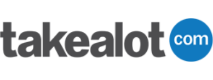Sync inventory data
Sync inventory data from SAP Business One to Takealot Marketplace.
Near real time syncing
Our software continually monitors your SAP database for changes in inventory information and sends these updates to Takealot. So if your pricing or stock levels are adjusted on SAP, it won’t be long before these changes reflect on Takealot.
Choose the data to sync
Automatically create and update offers against products that exist in Takealot’s catalogue. Once linked, Stock2Shop can update the following fields:
- Offer price
- Recommended retail price
- Stock availability (for lead time orders)
- Lead time (the number of days it will take to deliver the product to Takealot)
Run multiple online stores from one SAP database
Once you’re integrated with Stock2Shop and are syncing product updates to Takealot, opening data feeds to other ecommerce channels is relatively easy. You could then run multiple online sales channels from one SAP database.
Assign a price list
You decide which price list on SAP Business One is synced to the offer price and recommended retail price fields on Takealot Marketplace.
Sync inventory from one or multiple warehouses on SAP
You can choose which warehouse (or combination of warehouses) on SAP updates your stock quantities on Takealot Marketplace.
Error management
If an update fails to process to Takealot, an error will appear in your Stock2Shop console and you will be sent an email notification. The error will give an indication of what caused the update failure, and once you’ve rectified the issue, you can reset the update to try again.
Click here to view our SAP Business One feature set.






Raise orders
Raise your Takealot orders into SAP Business One.
Select your document type
You can choose whether the order document created in SAP will be a quote, sales order or invoice.
Custom notifications
Assign administrators in your business to receive notifications at various stages of the syncing process. You can also alert specific administrators of certain sync activity, eg the sales manager can receive notifications of successful orders and the IT manager can be notified of failed orders.
Set your debtors account
Create a default customer account on SAP into which all Takealot orders will sync. This will prevent you from having loads of customer accounts on your ERP unnecessarily.
Error management
If an order fails to process to SAP, an error will appear in your Stock2Shop console and you will be sent an email notification. The error will give an indication of what caused the failure, and once you’ve rectified the issue, you can reset the order to try again.
Click here to view our SAP Business One feature set.
Book a free demo or contact us for more information.
We would love to take you through a no-obligation demonstration of how Stock2Shop passes data between systems. Fill out the form below, and a salesperson will be in touch to arrange a conference call, or to simply contact us for more information.