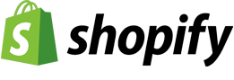Sync product and inventory data
Sync product and inventory data from Sage Business Cloud Accounting to Shopify.
Near real time syncing
Stock2Shop fetches changes in product information from your Sage Business Cloud Accounting on a regular basis and sends these updates to Shopify. So if your pricing or stock levels are adjusted on Sage, it won’t be long before these changes reflect on Shopify.
Choose the data to sync
You get to decide which data fields are synced from your Sage Business Cloud Accounting database. You can also choose whether a particular field is managed by Sage, Stock2Shop or Shopify.
Product information management (PIM)
Use Stock2Shop as a PIM to enrich product data not found in Sage Business Cloud Accounting. You are able to make your products more presentable for online selling by adding images, long descriptions and other marketing material. This is particularly useful when sending product data to multiple online stores because you can manage your product enrichment in one place.
Run multiple online stores from one Sage Business Cloud Accounting database
Once your product data has synced onto Stock2Shop and you have added product enrichment such as images and descriptions, opening data feeds to multiple Shopify websites is easy.
Assign a price list
You decide which price list on Sage Business Cloud Accounting is synced to your Shopify channel. If you have multiple websites, each one can be assigned a different price list.
Error management
If an update fails to process to your Shopify website, an error will appear in your Stock2Shop console and you will be sent an email notification. The error will give an indication of what caused the update failure, and once you’ve rectified the issue, you can reset the update to try again.
Click here to view our Sage Business Cloud Accounting feature set.






Automate raising orders
Orders received from Shopify can be automatically created in Sage Business Cloud Accounting.
Select your document type
You can choose whether the order document created in Sage Business Cloud Accounting will be a sales order, quote or invoice.
Custom notifications
Assign administrators in your business to receive notifications at various stages of the syncing process. You can also alert specific administrators of certain sync activity, eg the sales manager can receive notifications of successful orders and the IT manager can be notified of failed orders.
Create orders depending on status
You can decide whether all completed Shopify orders are raised into Sage Business Cloud Accounting, or only those that have a specific order status, eg “PAID”.
Set your debtors account
Create a default customer account on Sage Business Cloud Accounting into which all Shopify orders will sync. This will prevent you from having loads of customer accounts on your accounting software unnecessarily.
Customise order fields
You can map the data received on the Shopify order to the relevant fields on the Sage Business Cloud Accounting sales document. Provided the data can be captured in your standard order screen on Sage, it can be added automatically by Stock2Shop.
Error management
If an order fails to process to Sage Business Cloud Accounting, an error will appear in your Stock2Shop console and you will be sent an email notification. The error will give an indication of what caused the failure, and once you’ve rectified the issue, you can reset the order to try again.
Click here to view our Sage Business Cloud Accounting feature set.
Raise fulfillments
Fulfill your orders with one of our logistics partners or directly in your WMS (warehouse management system).
Automate fulfillments
Have a totally automated solution, from placing an online order to dispatching for delivery. Once a Shopify order has successfully been raised into Sage Business Cloud Accounting, Stock2Shop can send an automatic outbound notification to your 3rd-party logistics partner so they can pick, pack and deliver.
If your WMS or fulfillment partner supports delivery notifications, they will return fulfillment data to Stock2Shop (waybill / tracking number / tracking link). The Shopify order will then be updated with this information and the order’s status is changed to “Fulfilled”. Your customers can then easily track the progress of their order.
Sync stock levels
If your WMS or fulfillment partner supports stock feeds, Stock2Shop can automate the updating of stock levels directly on Shopify.
Click here to view our Sage Business Cloud Accounting feature set.



Book a free demo or contact us for more information.
We would love to take you through a no-obligation demonstration of how Stock2Shop passes data between systems. Fill out the form below, and a salesperson will be in touch to arrange a conference call, or to simply contact us for more information.